We use cookies to give you the best possible experience on our website. By continuing to browse this site, you give consent for cookies to be used. For more details please read our Cookie Policy.
The HSBC Broking internet trading enables you to trade stocks on 2 major markets anytime on the types of device that you like, such as tablets, desktop computers and mobile phone, securely.
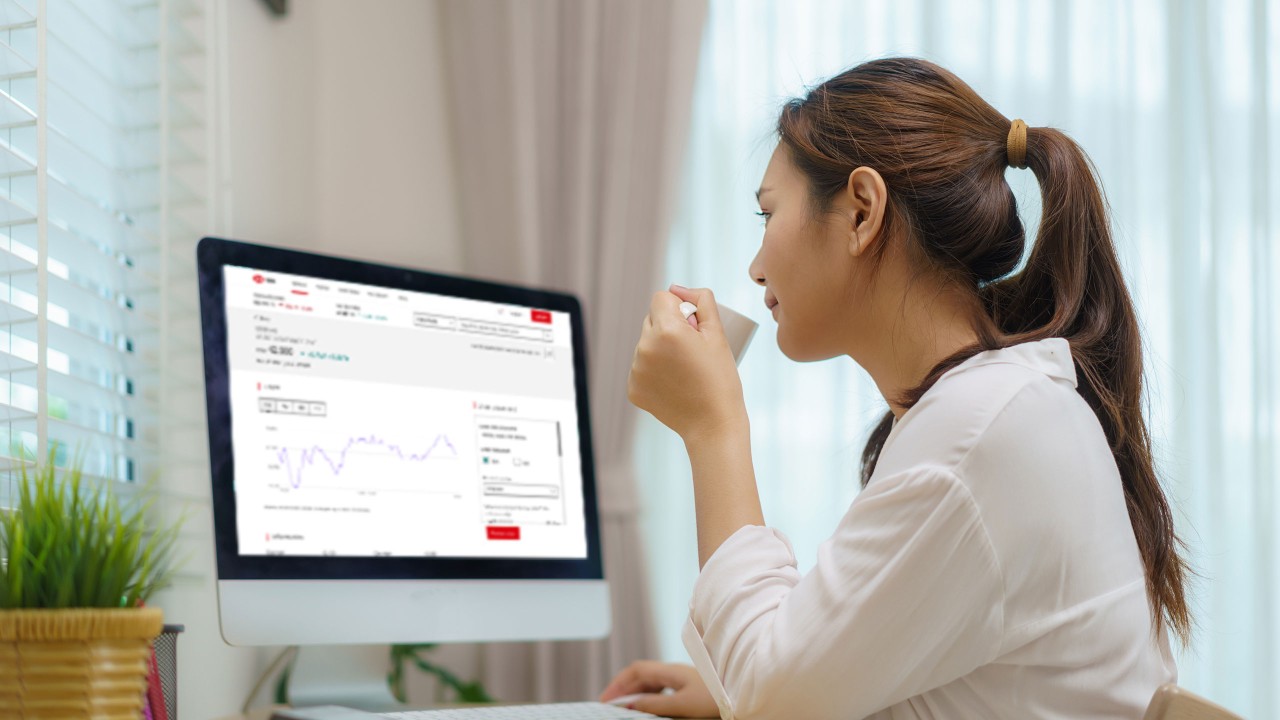
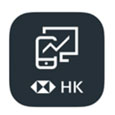
Apart from the above, there are several useful tools and functions for you to manage your account via digital trading services, such as the ‘account portfolio’ and ‘transaction history’ pages, and the email services inbox. For more details, please refer to the User Guide and Digital trading services FAQ.
To protect you and our systems, you may not be able to access digital trading services on some of the older web browsers. Generally, the latest versions of a browser have the most up-to-date security features. If you're using outdated browser versions, be sure to upgrade your browser to the latest version.