A few taps, take a photo and you're all set!
Select your preferred deposit account, enter your cheque details and take a photo of your cheque via the HSBC HK Mobile Banking App to deposit your cheque.
Quick cheque deposit at your fingertips
- Your bank in your pocketYou can now make a quick cheque deposit via your HSBC HK Mobile Banking app.
1 Business days refer to Mondays to Fridays except public holidays.
2 If Typhoon Signal No. 8 or above and/or Black Rainstorm Warning is issued by the Hong Kong Observatory, or an “Extreme Conditions“ is announced by the HKSAR Government, cheque processing and clearing arrangement may be different. Please refer to the FAQ for details.
3 Please note that the account ledger balance will be updated to include the corresponding amount once the cheque is deposited and the funds will be made available only when the cheque is successfully cleared.
Get the app

How can I deposit my cheques via the app?
You can deposit your cheques via the app by following these steps:
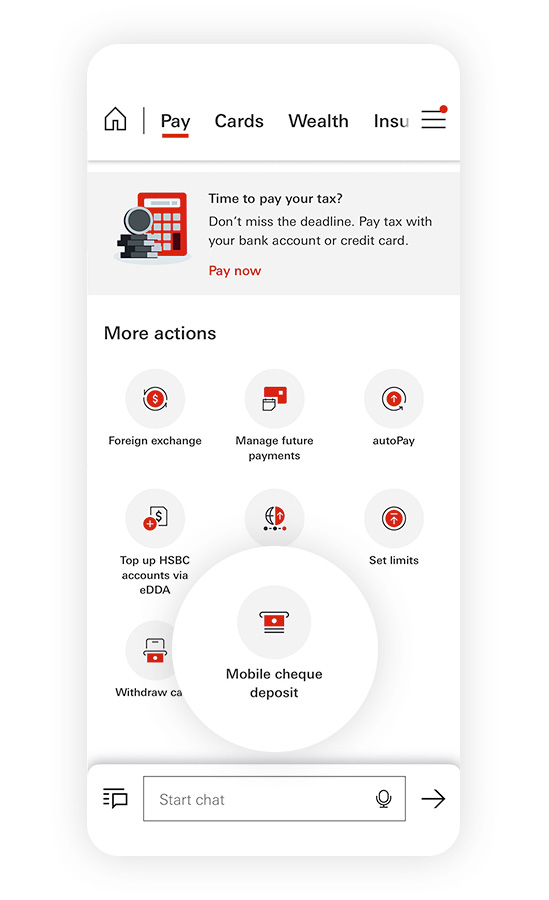
1. Go to 'Pay', and select 'Mobile cheque deposit'.
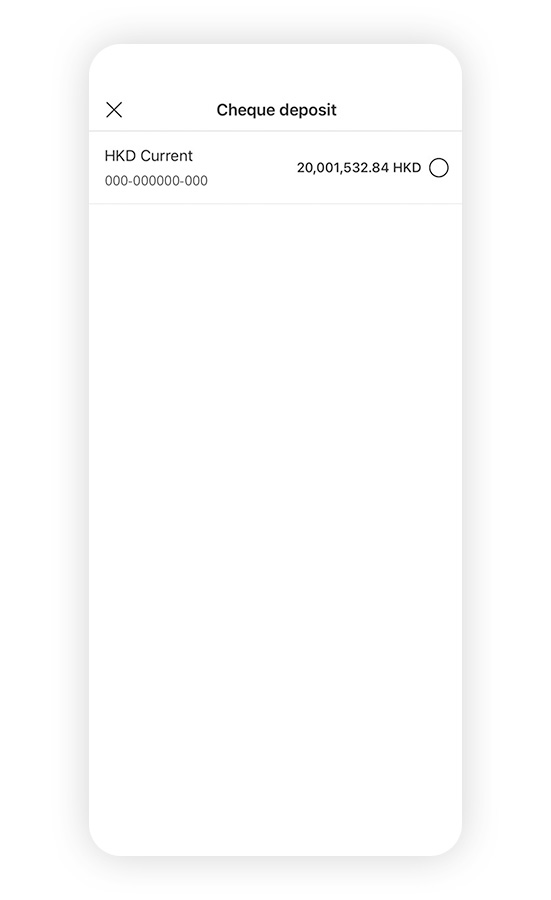
2. Select your preferred account for the cheque deposit.
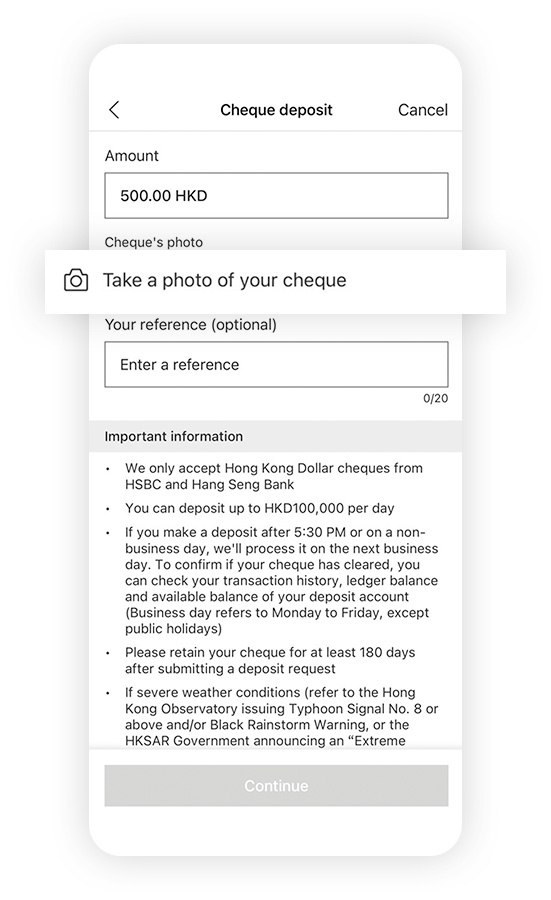
3. Enter the cheque amount, then select 'Take a photo of your cheque'. Make sure you take a picture of both the front and back of your cheque.
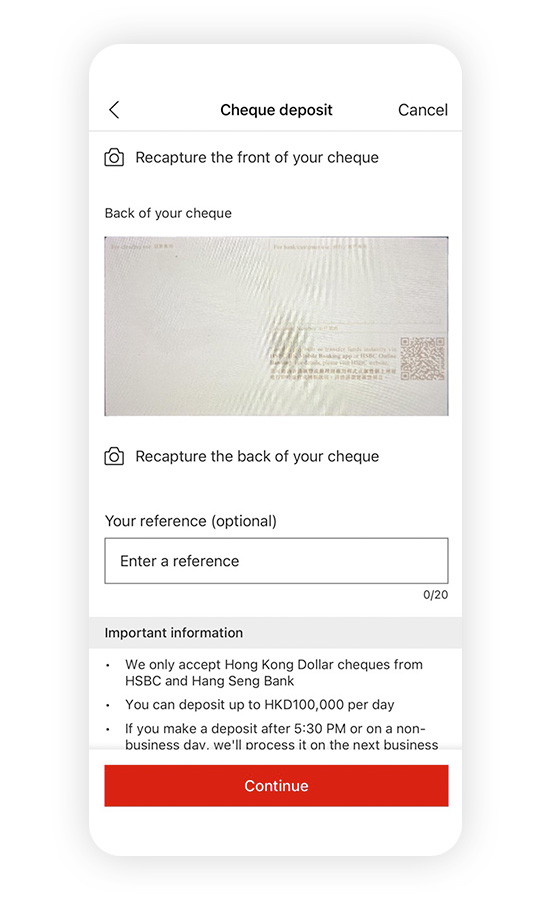
4. Select 'Continue' and review your transaction information.

5. Select 'Confirm' to submit your cheque deposit request.
Important information
Notes:
The screen displays are for reference and illustration purposes only.


